Are you providing your service as a package /bundle / monthly service
There's a trend of accountants offering their services as a package / bundle. This makes perfect sense and in some respects, is what your end client would expect - a 'no surprises' monthly service.
Some of you offering these packages want to keep their pricing breakdowns clear off the Letters of Engagement and have a simplified, monthly fee to capture all.
In order to achieve something like this, you will need to make a few subtle amendments in your Engager account; the LOE wording and fee structure, Prospect email and a new, custom service.
In the example, let's call our shiny new service - The Gold Package and we offer this for a monthly fee of £199+VAT
1 - Letter of Engager
Head to Settings - Documents - Document Template
Locate the LOE for the LTD and select 'duplicate' as we want to preserve the original LOE
Rename your LOE to something memorable
Scroll down to Scope of Services and then reword to something appropriate and inclusive of what your package covers. In the example below, we know that the Gold package covers off everything and remember, you will still ADD in the Services actually provided when you create your Proposal and LOE
We've entered the name of the package, the price.
Then in Fees, as we don't want to have all service pricing broken down, we REMOVE FeesTable as we don't want anything itemised.
We want to replace it with FeeSummary instead.
So add in this placeholder by selecting Insert Placeholder
And that's it for your Letter of Engager for your Package.
Next up, we need to create Gold Package as a Custom Service
Head to Settings - Jobs Services - Add Custom Service
Keep this simple, call it Gold Package , make sure it's Enabled and Internal states NO
Then you'll want to ensure that your NEW LOE matches up to your NEW custom service, so scroll down to Document Template to Use - then select your new LOE
Then Save
To be REALLY and to neaten up how this will eventually appear on your LOE etc, DRAG your new service to the top of your services page - this will now sit at the top of your services list, ready to switched on
Remember, we still want to turn on ALL services that sit under our new package, so go through and enable the services, along with 'Gold Package', but remember, only the Gold Package needs to have the chargeable amount against it, remove all other monetary amounts next to the other services.
Complete the rest of the steps as normal.
We also need to ensure that the PROPOSAL email also reflects the new package and LOE, so for continuity, let's update
Head to Settings - Communication - Message Templates
Locate Proposal template and DUPLICATE and rename appropriately
We need to replicate what we've just done by remove the FeesTable and replacing with the FeesSummary as we've done before
Then that's it, you've tailored your new Gold Package LOE, Service and Proposal email
So this is how it should look in reality once you've enabled these on your client's account
Head to the client enable the services as above
Then Letters of Engagement
Generate but remember, we will need to change these to use our CUSTOM docs etc
Click the chevron next to the Engager Letter
Select the new Document Template to use
Issuing your shiny new Letter of Engagement
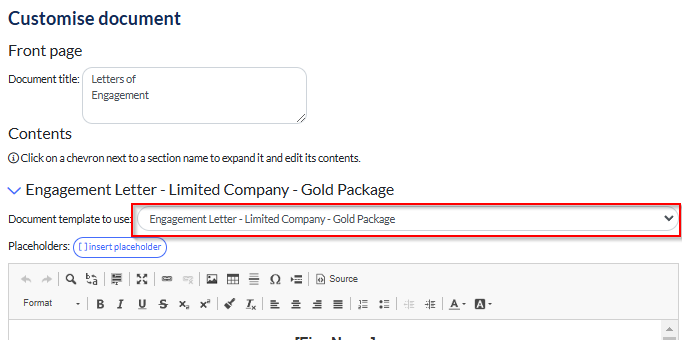
Select Generate this pulls through your shiny new LOE with pricing structure and reference back to Gold Package
You'll now see that there are no prices / fees associated to the individual services, just the Monthly Cost of the Gold Package.
If you wanted to remove all mentions of fees / line items etc simply REMOVE the mention of FEES - tables and Summary, and bulk out your wording on the LOE
When you're happy to send, hit SEND but remember to change the TEMPLATE dropdown to Gold Package
Hope this helps!
Related Articles
Payroll schedules - weekly or monthly
We know that most people are providing services on a difference schedules that aren't linked to Statutory deadlines within Engager - a great example of this is providing Payroll services so how do you get these up and working for you? In this example ...Happy Birthday Service
Some of you may have seen us have a Birthday Service within the Engager account, either on a demo or webinar It's a lovely touch to wish your clients a happy birthday and if it's something you'd like to do, read on! Bday Message Template 1 - Head to ...Self Assessment Service, Forms, Payment Reminders, Payment on Account and Automation
Self Assessment season is often a race against time for accounting practices. Between chasing clients for information and managing tight deadlines, it can feel overwhelming. But with Engager, you’re equipped to turn chaos into control. Our tools ...Creating Service Groups and Widgets
Service Groups are a great way to keep your account neat and tidy and also generate those all important widgets on your Dashboard. So if you panic wondering why your newly created Service isn’t appearing on your Dashboard, it is because it hasn’t ...How to link services and service schedules
If you have a specific Service Schedule that you would like to use in Engager, you can do this but first you will need to edit or create the Document within Engager first. If you’re at this stage, head here first. In this video we take a look at how ...