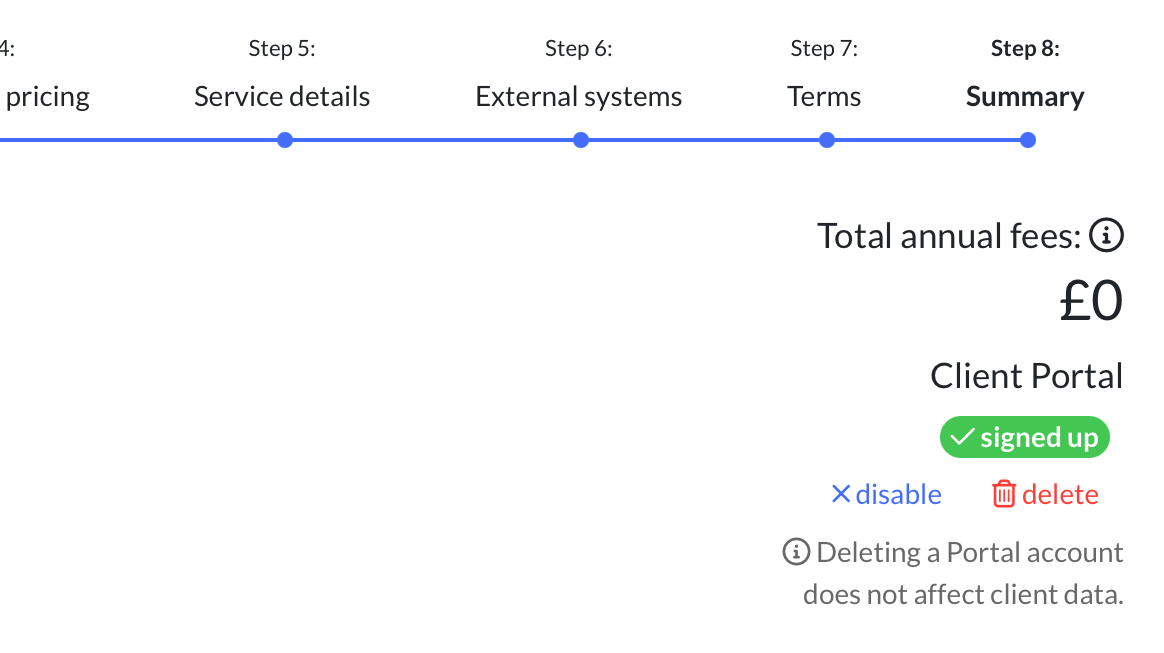How to see how many clients have been invited/signed up to the portal?
There’s a widget on the dashboard to show you this insight. If you can’t see the widget you may have hidden it, to unhide it, go to the cog on the top right of the dashboard and you can see all widgets and can unhide the ones you want.
Inviting your Clients to the Portal
Inviting an individual client
When you’re on your client page, we’ve created a handy visual prompt for you to see whether a client has accessed the system - this is your client summary screen. If you see this when dealing with the client, we’re prompting you to take care of it there and then.
They’ll then be taken to your email message and you can send out from there.
Inviting multiple clients
As with all things Engager, we’re trying to help you be as efficient as possible - so once you’ve realised that you may have other clients that haven’t been invited, let’s check to see if there are any more out there.
Head to your Dashboard and look for the Widget - Client Portal Users
Ooof - I’m a bad practice manager - 82!! That’s ok, let’s take care of this asap! Select ‘82 not invited’
You can then select all in one go, or select individually. You’ll also see that some don’t have emails - that more house keeping you’ll need to take care of!
Now you’ve sent your invites, you’ll likely face the question of ‘I’ve forgotten where to login’ or ‘what’s my password’ etc
Reminding Clients of their Login
You will never know a client’s password for obviously reasons, so if they do ask for a reminder, tell them about the ‘password reset’ option that every human being should be familiar with by now - and yet, we know you’ll still get asked this question!
But first, what’s their login - it’s ever so slightly different from the URL that you log into for your Practice.
Head to Settings - Portal Client Login Screen
We’ve given you a handy ‘copy’ button to paste back to your client.
The URL login link will be different from your Practice by that simple word ‘portal’ added into the URL, when compared to your own which would be yours of companyname.engager.app
Yours - yourcompanyname.engager.app
Theirs - yourcompanyname.portal.engager.app
Curious to see what the client can see?
If your client struggles to login they will get an error message “Unknown fetching error -code 400”
This error either means they are using the wrong email address, it should be the email you have saved against the client record in Client Engager. Or the client hasn't accepted and signed up for the portal. You can tell if the client is signed up to the portal by going to their record in Client Engager and on the client summary you will see the below.
As you can see above they a re signed up so if they are using the right email and still unable to access the portal then you should delete the portal using the button in the screen shot and the re-invite them.
Related Articles
How to use the client portal in Client Engager
In this video, we take a look at what our clients can see in their portal and how to these use it. You'll see how they sign documents and also complete forms. If you've not used Forms before, click here for more information, For more portal tips and ...My client can’t log into their portal / Password reset
Typical Login issues Incorrect email - check their email versus what you have stored in Engager (see below for more detail) Portal - Are they logging into the correct domain. Remember, it's YOURCOMPANYNAME.PORTAL.engager.app, it's the all important ...Client cannot see the documents in the portal
If your client gets in touch to say that they can't find a document to review, then the first think you'll need to check is your Folder Templates settings. Head to Settings - Portal - Folder templates From here, review the folders paying close ...Client cannot see the documents in the portal
If your client gets in touch to say that they can't find a document to review, then the first think you'll need to check is your Folder Templates settings. Head to Settings - Portal - Folder templates From here, review the folders paying close ...Importing Clients
The quickest way to get your client into Client Engager is to use the client import tool in the settings. In this video we look at how to use the Import tool. Our number one top tip is to use it once, make sure all your data is on the import template ...