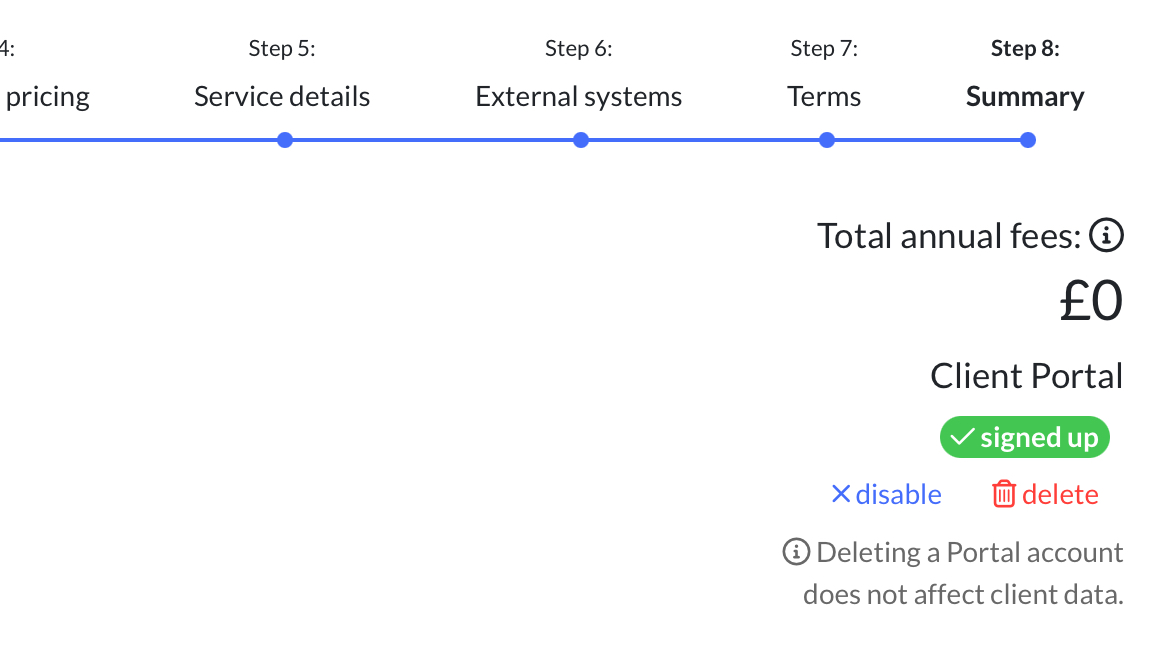How to use the client portal in Client Engager
In this video, we take a look at what our clients can see in their portal and how to these use it.
You'll see how they sign documents and also complete forms. If you've not used Forms before, click here for more information,
For more portal tips and settings please visit the resources saved under Client > Client Portal
Client Log In Problems?
If your client struggles to login they will get an error message “Unknown fetching error -code 400”
This error either means they are using the wrong email address, it should be the email you have saved against the client record in Client Engager.
Or the client hasn't accepted and signed up for the portal. You can tell if the client is signed up to the portal by going to their record in Client Engager and on the client summary you will see the below.
As you can see above they are signed up so if they are using the right email and still unable to access the portal then you should delete the portal using the button in the screen shot and the re-invite them.
Haven't invited your clients to the portal yet?
Don't worry, we've built you a fab tool to invite / remind your clients to sign up to the Portal.
This sits on your Dashboard as a handy widget
Simply click the RED box and you'll then be presented with your list us clients. You will can invite them one by one, or in bulk. You'll also see those that don't have an email in system yet - you'll need contact these separately, then invite
Once you've selected 'Invite selected clients' you'll then have the usual email builder page - once you're happy with the message, this is how it will appear to your client - they'll see a line encouraging them to sign up to the portal
It will then look like this for your client
Please note that the only ESIGNATURE that your clients can do without signing up to the Portal, is your Letter of Engagement
Related Articles
How to build an AML process in Client Engager
In this video we look at how you can use custom fields to create a AML Risk assessment questionnaire. We would encourage you to consider using Xama AML rather than build your own process in Client Engager to help deliver best in class AML processes. ...Client App Email Template
Dear [Contact Pref Name], We are excited to tell you accessing your documents, sending us documents and signing documents just got a lot easier and more secure! Our Client Portal now has an app you can download and use on your phones and tablets. To ...Confirmation Statements CS01 and your Engager Account
Did you know that we track the Confirmation Statement (CS01) deadline in your Engager account? We do this using our connection with Companies House (CH) Most of you will provide this as a service to your clients, and no doubt have your own process ...Adding a new client from Companies House
We have a handy feature that allows you to add client's company information very quickly but also accurately! You can go to Companies House directly and pull this data into your Engager account For more information on what the Companies House LINK ...The importance of keeping your Engager account secure with Password Resets and 2 Factor Authentication
The importance of keeping your Engager account secure with Password Resets and 2 Factor Authentication With all of the online accounts, subscriptions and platforms we all have these days you should follow a few key steps to keep these all secure With ...